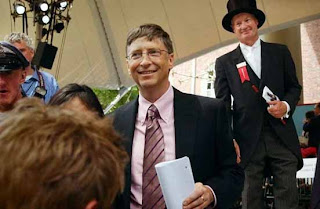Monday, May 26, 2008
Sunday, May 25, 2008
20 things you didn't know about Windows XP
You've read the reviews and digested the key feature
enhancements and operational changes. Now it's time to
delve a bit deeper and uncover some of Windows XP's
secrets.
1. It boasts how long it can stay up. Whereas previous
versions of Windows were coy about how long they went
between boots, XP is positively proud of its stamina.
Go to the Command Prompt in the Accessories menu from
the All Programs start button option, and then type
'systeminfo'. The computer will produce a lot of
useful info, including the uptime. If you want to keep
these, type 'systeminfo > info.txt'. This creates a
file called info.txt you can look at later with
Notepad. (Professional Edition only).
2. You can delete files immediately, without having
them move to the Recycle Bin first. Go to the Start
menu, select Run... and type ' gpedit.msc'; then select
User Configuration, Administrative Templates, Windows
Components, Windows Explorer and find the Do not move
deleted files to the Recycle Bin setting. Set it.
Poking around in gpedit will reveal a great many
interface and system options, but take care -- some
may stop your computer behaving as you wish.
(Professional Edition only).
3. You can lock your XP workstation with two clicks of
the mouse. Create a new shortcut on your desktop using
a right mouse click, and enter 'rundll32.exe
user32.dll,LockWorkStation' in the location field.
Give the shortcut a name you like. That's it -- just
double click on it and your computer will be locked.
And if that's not easy enough, Windows key + L will do
the same.
4. XP hides some system software you might want to
remove, such as Windows Messenger, but you can tickle
it and make it disgorge everything. Using Notepad or
Edit, edit the text file /windows/inf/sysoc.inf,
search for the word 'hide' and remove it. You can then
go to the Add or Remove Programs in the Control Panel,
select Add/Remove Windows Components and there will be
your prey, exposed and vulnerable.
5. For those skilled in the art of DOS batch files, XP
has a number of interesting new commands. These
include 'eventcreate' and 'eventtriggers' for creating
and watching system events, 'typeperf' for monitoring
performance of various subsystems, and 'schtasks' for
handling scheduled tasks. As usual, typing the command
name followed by /? will give a list of options --
they're all far too baroque to go into here.
6. XP has IP version 6 support -- the next generation
of IP. Unfortunately this is more than your ISP has,
so you can only experiment with this on your LAN. Type
'ipv6 install' into Run... (it's OK, it won't ruin
your existing network setup) and then 'ipv6 /?' at the
command line to find out more. If you don't know what
IPv6 is, don't worry and don't bother.
7. You can at last get rid of tasks on the computer
from the command line by using 'taskkill /pid' and the
task number, or just 'tskill' and the process number.
Find that out by typing 'tasklist', which will also
tell you a lot about what's going on in your system.
8. XP will treat Zip files like folders, which is nice
if you've got a fast machine. On slower machines, you
can make XP leave zip files well alone by typing
'regsvr32 /u zipfldr.dll' at the command line. If you
change your mind later, you can put things back as
they were by typing 'regsvr32 zipfldr.dll'.
9. XP has ClearType -- Microsoft's anti-aliasing font
display technology -- but doesn't have it enabled by
default. It's well worth trying, especially if you
were there for DOS and all those years of staring at a
screen have given you the eyes of an astigmatic bat.
To enable ClearType, right click on the desktop,
select Properties, Appearance, Effects, select
ClearType from the second drop-down menu and enable
the selection. Expect best results on laptop displays.
If you want to use ClearType on the Welcome login
screen as well, set the registry entry
HKEY_USERS/.DEFAULT/Control
Panel/Desktop/FontSmoothingType to 2.
10. You can use Remote Assistance to help a friend
who's using network address translation (NAT) on a
home network, but not automatically. Get your pal to
email you a Remote Assistance invitation and edit the
file. Under the RCTICKET attribute will be a NAT IP
address, like 192.168.1.10. Replace this with your
chum's real IP address -- they can find this out by
going to www.whatismyip.com -- and get them to make
sure that they've got port 3389 open on their firewall
and forwarded to the errant computer.
11. You can run a program as a different user without
logging out and back in again. Right click the icon,
select Run As... and enter the user name and password
you want to use. This only applies for that run. The
trick is particularly useful if you need to have
administrative permissions to install a program, which
many require. Note that you can have some fun by
running programs multiple times on the same system as
different users, but this can have unforeseen effects.
12. Windows XP can be very insistent about you
checking for auto updates, registering a Passport,
using Windows Messenger and so on. After a while, the
nagging goes away, but if you feel you might slip the
bonds of sanity before that point, run Regedit, go to
HKEY_CURRENT_USER/Software/Microsoft/Windows/Current
Version/Explorer/Advanced and create a DWORD value
called EnableBalloonTips with a value of 0.
13. You can start up without needing to enter a user
name or password. Select Run... from the start menu
and type 'control userpasswords2', which will open the
user accounts application. On the Users tab, clear the
box for Users Must Enter A User Name And Password To
Use This Computer, and click on OK. An Automatically
Log On dialog box will appear; enter the user name and
password for the account you want to use.
14. Internet Explorer 6 will automatically delete
temporary files, but only if you tell it to. Start the
browser, select Tools / Internet Options... and
Advanced, go down to the Security area and check the
box to Empty Temporary Internet Files folder when
browser is closed.
15. XP comes with a free Network Activity Light, just
in case you can't see the LEDs twinkle on your network
card. Right click on My Network Places on the desktop,
then select Properties. Right click on the description
for your LAN or dial-up connection, select Properties,
then check the Show icon in notification area when
connected box. You'll now see a tiny network icon on
the right of your task bar that glimmers nicely during
network traffic.
16. The Start Menu can be leisurely when it decides to
appear, but you can speed things along by changing the
registry entry HKEY_CURRENT_USER/Control
Panel/Desktop/MenuShowDelay from the default 400 to
something a little snappier. Like 0.
17. You can rename loads of files at once in Windows
Explorer. Highlight a set of files in a window, then
right click on one and rename it. All the other files
will be renamed to that name, with individual numbers
in brackets to distinguish them. Also, in a folder you
can arrange icons in alphabetised groups by View,
Arrange Icon By... Show In Groups.
18. Windows Media Player will display the cover art
for albums as it plays the tracks -- if it found the
picture on the Internet when you copied the tracks
from the CD. If it didn't, or if you have lots of
pre-WMP music files, you can put your own copy of the
cover art in the same directory as the tracks. Just
call it folder.jpg and Windows Media Player will pick
it up and display it.
19. Windows key + Break brings up the System
Properties dialogue box; Windows key + D brings up the
desktop; Windows key + Tab moves through the taskbar
buttons.
20. The next release of Windows XP, codenamed
Longhorn, is due out late next year or early 2006 and
won't be much to write home about. The next big
release is codenamed Blackcomb and will be out in
2003/2007.
enhancements and operational changes. Now it's time to
delve a bit deeper and uncover some of Windows XP's
secrets.
1. It boasts how long it can stay up. Whereas previous
versions of Windows were coy about how long they went
between boots, XP is positively proud of its stamina.
Go to the Command Prompt in the Accessories menu from
the All Programs start button option, and then type
'systeminfo'. The computer will produce a lot of
useful info, including the uptime. If you want to keep
these, type 'systeminfo > info.txt'. This creates a
file called info.txt you can look at later with
Notepad. (Professional Edition only).
2. You can delete files immediately, without having
them move to the Recycle Bin first. Go to the Start
menu, select Run... and type ' gpedit.msc'; then select
User Configuration, Administrative Templates, Windows
Components, Windows Explorer and find the Do not move
deleted files to the Recycle Bin setting. Set it.
Poking around in gpedit will reveal a great many
interface and system options, but take care -- some
may stop your computer behaving as you wish.
(Professional Edition only).
3. You can lock your XP workstation with two clicks of
the mouse. Create a new shortcut on your desktop using
a right mouse click, and enter 'rundll32.exe
user32.dll,LockWorkStation' in the location field.
Give the shortcut a name you like. That's it -- just
double click on it and your computer will be locked.
And if that's not easy enough, Windows key + L will do
the same.
4. XP hides some system software you might want to
remove, such as Windows Messenger, but you can tickle
it and make it disgorge everything. Using Notepad or
Edit, edit the text file /windows/inf/sysoc.inf,
search for the word 'hide' and remove it. You can then
go to the Add or Remove Programs in the Control Panel,
select Add/Remove Windows Components and there will be
your prey, exposed and vulnerable.
5. For those skilled in the art of DOS batch files, XP
has a number of interesting new commands. These
include 'eventcreate' and 'eventtriggers' for creating
and watching system events, 'typeperf' for monitoring
performance of various subsystems, and 'schtasks' for
handling scheduled tasks. As usual, typing the command
name followed by /? will give a list of options --
they're all far too baroque to go into here.
6. XP has IP version 6 support -- the next generation
of IP. Unfortunately this is more than your ISP has,
so you can only experiment with this on your LAN. Type
'ipv6 install' into Run... (it's OK, it won't ruin
your existing network setup) and then 'ipv6 /?' at the
command line to find out more. If you don't know what
IPv6 is, don't worry and don't bother.
7. You can at last get rid of tasks on the computer
from the command line by using 'taskkill /pid' and the
task number, or just 'tskill' and the process number.
Find that out by typing 'tasklist', which will also
tell you a lot about what's going on in your system.
8. XP will treat Zip files like folders, which is nice
if you've got a fast machine. On slower machines, you
can make XP leave zip files well alone by typing
'regsvr32 /u zipfldr.dll' at the command line. If you
change your mind later, you can put things back as
they were by typing 'regsvr32 zipfldr.dll'.
9. XP has ClearType -- Microsoft's anti-aliasing font
display technology -- but doesn't have it enabled by
default. It's well worth trying, especially if you
were there for DOS and all those years of staring at a
screen have given you the eyes of an astigmatic bat.
To enable ClearType, right click on the desktop,
select Properties, Appearance, Effects, select
ClearType from the second drop-down menu and enable
the selection. Expect best results on laptop displays.
If you want to use ClearType on the Welcome login
screen as well, set the registry entry
HKEY_USERS/.DEFAULT/Control
Panel/Desktop/FontSmoothingType to 2.
10. You can use Remote Assistance to help a friend
who's using network address translation (NAT) on a
home network, but not automatically. Get your pal to
email you a Remote Assistance invitation and edit the
file. Under the RCTICKET attribute will be a NAT IP
address, like 192.168.1.10. Replace this with your
chum's real IP address -- they can find this out by
going to www.whatismyip.com -- and get them to make
sure that they've got port 3389 open on their firewall
and forwarded to the errant computer.
11. You can run a program as a different user without
logging out and back in again. Right click the icon,
select Run As... and enter the user name and password
you want to use. This only applies for that run. The
trick is particularly useful if you need to have
administrative permissions to install a program, which
many require. Note that you can have some fun by
running programs multiple times on the same system as
different users, but this can have unforeseen effects.
12. Windows XP can be very insistent about you
checking for auto updates, registering a Passport,
using Windows Messenger and so on. After a while, the
nagging goes away, but if you feel you might slip the
bonds of sanity before that point, run Regedit, go to
HKEY_CURRENT_USER/Software/Microsoft/Windows/Current
Version/Explorer/Advanced and create a DWORD value
called EnableBalloonTips with a value of 0.
13. You can start up without needing to enter a user
name or password. Select Run... from the start menu
and type 'control userpasswords2', which will open the
user accounts application. On the Users tab, clear the
box for Users Must Enter A User Name And Password To
Use This Computer, and click on OK. An Automatically
Log On dialog box will appear; enter the user name and
password for the account you want to use.
14. Internet Explorer 6 will automatically delete
temporary files, but only if you tell it to. Start the
browser, select Tools / Internet Options... and
Advanced, go down to the Security area and check the
box to Empty Temporary Internet Files folder when
browser is closed.
15. XP comes with a free Network Activity Light, just
in case you can't see the LEDs twinkle on your network
card. Right click on My Network Places on the desktop,
then select Properties. Right click on the description
for your LAN or dial-up connection, select Properties,
then check the Show icon in notification area when
connected box. You'll now see a tiny network icon on
the right of your task bar that glimmers nicely during
network traffic.
16. The Start Menu can be leisurely when it decides to
appear, but you can speed things along by changing the
registry entry HKEY_CURRENT_USER/Control
Panel/Desktop/MenuShowDelay from the default 400 to
something a little snappier. Like 0.
17. You can rename loads of files at once in Windows
Explorer. Highlight a set of files in a window, then
right click on one and rename it. All the other files
will be renamed to that name, with individual numbers
in brackets to distinguish them. Also, in a folder you
can arrange icons in alphabetised groups by View,
Arrange Icon By... Show In Groups.
18. Windows Media Player will display the cover art
for albums as it plays the tracks -- if it found the
picture on the Internet when you copied the tracks
from the CD. If it didn't, or if you have lots of
pre-WMP music files, you can put your own copy of the
cover art in the same directory as the tracks. Just
call it folder.jpg and Windows Media Player will pick
it up and display it.
19. Windows key + Break brings up the System
Properties dialogue box; Windows key + D brings up the
desktop; Windows key + Tab moves through the taskbar
buttons.
20. The next release of Windows XP, codenamed
Longhorn, is due out late next year or early 2006 and
won't be much to write home about. The next big
release is codenamed Blackcomb and will be out in
2003/2007.
Saturday, May 24, 2008
Interview of Gopal Godse, Brother of Nathuram Godse
Gopal Godse, Brother of Nathuram Godse speaks to TIME (Worth Reading) Gopal Godse, co-conspirator in Gandhi's assassination and brother of the assassin, looks back in anger--and without regret Fifty-two years ago, on Jan. 30, 1948, Mohandas Gandhi was shot dead by Nathuram Godse, a Hindu extremist. Godse believed that the Mahatma, or great soul, was responsible for the 1947 partition of India and the creation of Pakistan. Godse and his friend Narayan Apte were hanged. His brother Gopal and two others were sentenced to life imprisonment for their part in the conspiracy. Gopal Godse remained in jail for 18 years and now, at 80, lives with his wife in a small apartment in Pune. He is still proud of his role in the murder. Although Godse is largely ignored in India and rarely talks to journalists, he agreed to speak with TIME Delhi correspondent Meenakshi Ganguly.
TIME: What happened in January 1948? !
Godse: On Jan. 20, Madanlal Pahwa exploded a bomb at Gandhi's prayer meeting in Delhi. It was 50 m away from Gandhi. [The other conspirators] all ran away from the place. Madanlal was caught there. Then there was a tension in our minds that we had to finish the task before the police caught us. Then Nathuram [Gopal's brother] took it on himself to do the thing. We only wanted destiny to help us -- meaning we should not be caught on the spot before he acted. TIME: Why did you want to kill Gandhi?
Godse: Gandhi was a hypocrite. Even after the massacre of the Hindus by the Muslims, he was happy. The more the massacres of the Hindus, the taller his flag of secularism.
TIME: Did you ever see Gandhi?
Godse: Yes.
TIME: Did you attend his meetings? Godse: Yes.
TIME: Can you explain how he created his mass following?
Godse: The credit goes to him for maneuvering the media. He captured the press! . That was essential. How Gandhi walked, when he smiled, how he waved -- all these minor details that the people did not require were imposed upon them to create an atmosphere around Gandhi. And the more ignorant the masses, the more popular was Gandhi. So they always tried to keep the masses ignorant.
TIME: But surely it takes more than good publicity to create a Gandhi?
Godse: There is another thing. Generally in the Indian masses, people are attracted toward saintism. Gandhi was shrewd to use his saintdom for politics. After his death the government used him. The government knew that he was an enemy of Hindus, but they wanted to show that he was a staunch Hindu. So the first act they did was to put "Hey Ram" into Gandhi's dead mouth.
TIME: You mean that he did not say "Hey Ram" as he died? Godse: No, he did not say it. You see, it was an automatic pistol. It had a magazine for nine bullets but there were actually seven at that time. And once you pull the trigger, within a second, all the seven bullets had passed. When these bullets pass through crucial points like the heart, consciousness is finished. You have no strength. When Nathuram saw Gandhi was coming, he took out the pistol and folded his hands with the pistol inside it. There was one girl very close to Gandhi. He feared that he would hurt the girl. So he went forward and with his left hand pushed her aside and shot. It happened within one second. You see, there was a film and some Kingsley fellow had acted as Gandhi. Someone asked me whether Gandhi said, "Hey Ram." I said Kingsley did say it. But Gandhi did not. Because that was not a drama.
TIME: Many people think Gandhi deserved to be nominated TIME's Person of the C! entury. [He was one of two runners-up, after Albert Einstein.]
Godse: I name him the most cruel person for Hindus in India. The most cruel person! That is how I term him.
TIME: Is that why Gandhi had to die?
Godse: Yes. For months he was advising Hindus that they must never be angry with the Muslims. What sort of ahimsa (non-violence) is this? His principle of peace was bogus. In any free country, a person like him would be shot dead officially because he was encouraging the Muslims to kill Hindus.
TIME: But his philosophy was of turning the other cheek. He felt one person had to stop the cycle of violence...
Godse: The world does not work that way.
TIME: Is there anything th! at you admire about Gandhi?
Godse: Firstly, the mass awakening that Gandhi did. In our school days Gandhi was our idol. Secondly, he removed the fear of prison. He said it is different to go into prison for a theft and different to go in for satyagraha (civil disobedience). As youngsters, we had our enthusiasm, but we needed some channel. We took Gandhi to be our channel. We don't repent for that.
TIME: Did you not admire his principles of non-violence?
Godse: Non-violence is not a principle at all. He did not follow it. In politics you cannot follow non-violence. You cannot follow honesty. Every moment, you have to give a lie. Every moment you have to take a bullet in hand and kill someone. Why was he proved to be a hypocrite? Because he was in politics with his so-called principles. Is his non-violence followed anywhere? Not in! the least. Nowhere.
TIME: What was the most difficult thing about killing Gandhi?
Godse: The greatest hurdle before us was not that of giving up our lives or going to the gallows. It was that we would be condemned both by the government and by the public. Because the public had been kept in the dark about what harm Gandhi had done to the nation. How he had fooled them!
TIME: Did the people condemn you?
Godse: Yes. People in general did. Because they had been kept ignorant.
so dear what u think about this artical plz send your commet.. i am intersted to see other's thinking about gandhi b'coz..
i am a gr8 fan of M K Gandhi
TIME: What happened in January 1948? !
Godse: On Jan. 20, Madanlal Pahwa exploded a bomb at Gandhi's prayer meeting in Delhi. It was 50 m away from Gandhi. [The other conspirators] all ran away from the place. Madanlal was caught there. Then there was a tension in our minds that we had to finish the task before the police caught us. Then Nathuram [Gopal's brother] took it on himself to do the thing. We only wanted destiny to help us -- meaning we should not be caught on the spot before he acted. TIME: Why did you want to kill Gandhi?
Godse: Gandhi was a hypocrite. Even after the massacre of the Hindus by the Muslims, he was happy. The more the massacres of the Hindus, the taller his flag of secularism.
TIME: Did you ever see Gandhi?
Godse: Yes.
TIME: Did you attend his meetings? Godse: Yes.
TIME: Can you explain how he created his mass following?
Godse: The credit goes to him for maneuvering the media. He captured the press! . That was essential. How Gandhi walked, when he smiled, how he waved -- all these minor details that the people did not require were imposed upon them to create an atmosphere around Gandhi. And the more ignorant the masses, the more popular was Gandhi. So they always tried to keep the masses ignorant.
TIME: But surely it takes more than good publicity to create a Gandhi?
Godse: There is another thing. Generally in the Indian masses, people are attracted toward saintism. Gandhi was shrewd to use his saintdom for politics. After his death the government used him. The government knew that he was an enemy of Hindus, but they wanted to show that he was a staunch Hindu. So the first act they did was to put "Hey Ram" into Gandhi's dead mouth.
TIME: You mean that he did not say "Hey Ram" as he died? Godse: No, he did not say it. You see, it was an automatic pistol. It had a magazine for nine bullets but there were actually seven at that time. And once you pull the trigger, within a second, all the seven bullets had passed. When these bullets pass through crucial points like the heart, consciousness is finished. You have no strength. When Nathuram saw Gandhi was coming, he took out the pistol and folded his hands with the pistol inside it. There was one girl very close to Gandhi. He feared that he would hurt the girl. So he went forward and with his left hand pushed her aside and shot. It happened within one second. You see, there was a film and some Kingsley fellow had acted as Gandhi. Someone asked me whether Gandhi said, "Hey Ram." I said Kingsley did say it. But Gandhi did not. Because that was not a drama.
TIME: Many people think Gandhi deserved to be nominated TIME's Person of the C! entury. [He was one of two runners-up, after Albert Einstein.]
Godse: I name him the most cruel person for Hindus in India. The most cruel person! That is how I term him.
TIME: Is that why Gandhi had to die?
Godse: Yes. For months he was advising Hindus that they must never be angry with the Muslims. What sort of ahimsa (non-violence) is this? His principle of peace was bogus. In any free country, a person like him would be shot dead officially because he was encouraging the Muslims to kill Hindus.
TIME: But his philosophy was of turning the other cheek. He felt one person had to stop the cycle of violence...
Godse: The world does not work that way.
TIME: Is there anything th! at you admire about Gandhi?
Godse: Firstly, the mass awakening that Gandhi did. In our school days Gandhi was our idol. Secondly, he removed the fear of prison. He said it is different to go into prison for a theft and different to go in for satyagraha (civil disobedience). As youngsters, we had our enthusiasm, but we needed some channel. We took Gandhi to be our channel. We don't repent for that.
TIME: Did you not admire his principles of non-violence?
Godse: Non-violence is not a principle at all. He did not follow it. In politics you cannot follow non-violence. You cannot follow honesty. Every moment, you have to give a lie. Every moment you have to take a bullet in hand and kill someone. Why was he proved to be a hypocrite? Because he was in politics with his so-called principles. Is his non-violence followed anywhere? Not in! the least. Nowhere.
TIME: What was the most difficult thing about killing Gandhi?
Godse: The greatest hurdle before us was not that of giving up our lives or going to the gallows. It was that we would be condemned both by the government and by the public. Because the public had been kept in the dark about what harm Gandhi had done to the nation. How he had fooled them!
TIME: Did the people condemn you?
Godse: Yes. People in general did. Because they had been kept ignorant.
so dear what u think about this artical plz send your commet.. i am intersted to see other's thinking about gandhi b'coz..
i am a gr8 fan of M K Gandhi
Friday, May 23, 2008
10 Most Amazing Google Search Tricks
Searching on Google can be a magical experience once you find out how to make your search queries efficient. By making efficient I mean using some tricks or the cheat sheet provided by Google itself to quickly find what you actually require. Having being hooked onto Google for a long time now, I have come across some amazing search tricks which can change the way you look at Google today

In this article I will list down the search tricks which I use quite frequently. Be it finding time, meanings or watching the cricket score, searching PDF’s, with Google as the search engine life cannot be more simpler. Here are the 10 most amazing Google Search tricks:
1. Different Types of Files at your will
How many times would you have asked for materials (PDF, PPT, DOC) for a particular topic from a friend? Its almost everyday that we might have the necessity to ask them either for knowledge, preparing a presentation, white-paper or for case studies. Such times it mostly difficult to look out what to exactly search for because most of the times you don’t know about the topic at hand. But this petty keyword unleashes its lethal power at such occasions.
Let’s say I want to implement a case study on SOA which means I have to read a lot of information for SOA. So I just have to find materials which might have already been uploaded on the web in the form of PDF’s, DOC’s or PPT’s. These materials can be easily obtained by doing a search for:
PDF - service oriented architecture filetype:pdf
PPT - service oriented architecture filetype:ppt
DOC - service oriented architecture filetype:doc
2. Scholarly Search
If you want some authenticity of the materials then it would be better to find the materials from educational institutes or universities. For this use the Google scholar search. But suppose you don’t like to switch to Google scholar search you can add the same query with an additional parameter to the normal Google search box,
service oriented architecture filetype:pdf site:edu
3. Meanings of any word in an instant
Now you do not have to carry a dictionary or install a dictionary software just for the purpose of finding out a meaning of a word. With the wealth of information in Google’s hands, its a piece of cake to find out the meaning of the word. Just use the define: keyword. The meaning would of course be displayed but also a set of other links which might have an alternative definition are also given out with the link to read more about it.
define:beureaucracy
You would argue here that, a dicitionary gives out more information than this. But what about words that don’t actually fall within the vocabulary. Suppose you want to know what SOA (Service Oriented Architecture) is then you would have no choice. Google Search comes to your rescue in this case,
Abbreviations - define: SOA
Jargons - define: Web 2.0
SMS language - define: LOL
4. Find the time of any location
Many of us might be probably working for client which are based at different locations. And communication has to be carried out frequently carried out in such cases. But before a communication you have to know which time zone the location is falling into otherwise you would be causing a disturbance.
I have seen people installing time zone software for showing the time of the location they would be calling to. But with Google at your hands you don’t have to install any software. It would be just simple to use a query for finding the current time such as,
time new york
psst….look closely the time on the little clock graphic. It also shows the perfect time!
5. Weather at your fingertips
I had been to GOA for a Christmas vacation in the last week of December. But I made a mistake of not finding out the temperature of GOA before leaving. Had I known that it is hot even in the winter I would not have made the mistake of carrying additional luggage consisting of blankets and jackets.
If you are thinking to visit a place it is useful to know what the temperature of the place is before hand, it can make efficient packing. Google helps you here too. Just use this query without asking anybody or waiting for the news to make a weather report. I wish I had thought of this!
goa weather
6. Google does live commentary too!
Indians are cricket fanatics. But its amusing to see the organizations here trying to put together tactics to devoid cricket lovers from wasting time to watch the cricket scores instead of doing their work. What I think they fail to understand is that by blocking the live cricket scoring sites they are actually making the employees more curios and provoking them to hunt for proxy networks or listen to the radio or chat with their friends elsewhere.
Jokes apart, you actually don’t need proxy networks to view the live cricket scores if you at least have access to Google. If you want to find the latest info about all the cricket matches then just type,
cricket
But if you want to find out only about a particular match then use only the names of the two playing nations,
India Australia
Remember that the scorecard will come only when the play is going on.
7. Calculate with your browser
Every OS has a calculator inbuilt but when the browser is the thing which is constantly open whey bother to open up a calculator. Open Google and straight away type your mathematical expression. You can go all the way from basic arithmetic to trigonometrical expressions. This is simply amazing stuff accomplished by Google.
26 * 9000
sin(90) / cos (90)
8. Compare your currency with others
Now that the dollar is declining, the rest of the world must be busy trying to check the impact of the dollar on their currencies. But first of all one must know how much a particular currency amounts to when cashed in another currency. Google’s inbuilt currency converter just does this.
1 USD in INR
1 EUR in INR
9. Keep track of the stocks
With the booming stock market it is very important to track the stocks on a day to day basis. Putting a stock ticker in the search box is the most obvious thing you would think of. But it is not always you would remember the stock ticker, you should add the keyword “stocks:” to the company name.
The best part of the obtained result is that it provides a chart which shows the trend in the company’s stock along with important statistics.
stocks: INFY
Note: Currently the results are restricted to the companies listed in the US stock markets.
10. Wanna find some faces?
This is most interesting trick. You might be needing images for various occasions and searching for images is the most difficult thing because what we expect might not be possibly mapped to a query. But Google has a parameter in place for images in situations we need an image which describes a face.
Suppose I search for the term “happy” then the Google results page displays smileys. But I would like to use images of happy people. Even if I choose the term as “happy face” the results don’t show images which contain people. For this there is a parameter “imgtype” which you can use with the URL. For this put in the URL as follows:
http://images.google.co.in/images?q=happy&imgtype=face
There are many more variations which can be bought about with the above tricks thus making your search experience not only enriching but also exciting. If I have missed any tricks of common usage, feel free to mention it.

In this article I will list down the search tricks which I use quite frequently. Be it finding time, meanings or watching the cricket score, searching PDF’s, with Google as the search engine life cannot be more simpler. Here are the 10 most amazing Google Search tricks:
1. Different Types of Files at your will
How many times would you have asked for materials (PDF, PPT, DOC) for a particular topic from a friend? Its almost everyday that we might have the necessity to ask them either for knowledge, preparing a presentation, white-paper or for case studies. Such times it mostly difficult to look out what to exactly search for because most of the times you don’t know about the topic at hand. But this petty keyword unleashes its lethal power at such occasions.
Let’s say I want to implement a case study on SOA which means I have to read a lot of information for SOA. So I just have to find materials which might have already been uploaded on the web in the form of PDF’s, DOC’s or PPT’s. These materials can be easily obtained by doing a search for:
PDF - service oriented architecture filetype:pdf
PPT - service oriented architecture filetype:ppt
DOC - service oriented architecture filetype:doc
2. Scholarly Search
If you want some authenticity of the materials then it would be better to find the materials from educational institutes or universities. For this use the Google scholar search. But suppose you don’t like to switch to Google scholar search you can add the same query with an additional parameter to the normal Google search box,
service oriented architecture filetype:pdf site:edu
3. Meanings of any word in an instant
Now you do not have to carry a dictionary or install a dictionary software just for the purpose of finding out a meaning of a word. With the wealth of information in Google’s hands, its a piece of cake to find out the meaning of the word. Just use the define: keyword. The meaning would of course be displayed but also a set of other links which might have an alternative definition are also given out with the link to read more about it.
define:beureaucracy
You would argue here that, a dicitionary gives out more information than this. But what about words that don’t actually fall within the vocabulary. Suppose you want to know what SOA (Service Oriented Architecture) is then you would have no choice. Google Search comes to your rescue in this case,
Abbreviations - define: SOA
Jargons - define: Web 2.0
SMS language - define: LOL
4. Find the time of any location
Many of us might be probably working for client which are based at different locations. And communication has to be carried out frequently carried out in such cases. But before a communication you have to know which time zone the location is falling into otherwise you would be causing a disturbance.
I have seen people installing time zone software for showing the time of the location they would be calling to. But with Google at your hands you don’t have to install any software. It would be just simple to use a query for finding the current time such as,
time new york
psst….look closely the time on the little clock graphic. It also shows the perfect time!
5. Weather at your fingertips
I had been to GOA for a Christmas vacation in the last week of December. But I made a mistake of not finding out the temperature of GOA before leaving. Had I known that it is hot even in the winter I would not have made the mistake of carrying additional luggage consisting of blankets and jackets.
If you are thinking to visit a place it is useful to know what the temperature of the place is before hand, it can make efficient packing. Google helps you here too. Just use this query without asking anybody or waiting for the news to make a weather report. I wish I had thought of this!
goa weather
6. Google does live commentary too!
Indians are cricket fanatics. But its amusing to see the organizations here trying to put together tactics to devoid cricket lovers from wasting time to watch the cricket scores instead of doing their work. What I think they fail to understand is that by blocking the live cricket scoring sites they are actually making the employees more curios and provoking them to hunt for proxy networks or listen to the radio or chat with their friends elsewhere.
Jokes apart, you actually don’t need proxy networks to view the live cricket scores if you at least have access to Google. If you want to find the latest info about all the cricket matches then just type,
cricket
But if you want to find out only about a particular match then use only the names of the two playing nations,
India Australia
Remember that the scorecard will come only when the play is going on.
7. Calculate with your browser
Every OS has a calculator inbuilt but when the browser is the thing which is constantly open whey bother to open up a calculator. Open Google and straight away type your mathematical expression. You can go all the way from basic arithmetic to trigonometrical expressions. This is simply amazing stuff accomplished by Google.
26 * 9000
sin(90) / cos (90)
8. Compare your currency with others
Now that the dollar is declining, the rest of the world must be busy trying to check the impact of the dollar on their currencies. But first of all one must know how much a particular currency amounts to when cashed in another currency. Google’s inbuilt currency converter just does this.
1 USD in INR
1 EUR in INR
9. Keep track of the stocks
With the booming stock market it is very important to track the stocks on a day to day basis. Putting a stock ticker in the search box is the most obvious thing you would think of. But it is not always you would remember the stock ticker, you should add the keyword “stocks:” to the company name.
The best part of the obtained result is that it provides a chart which shows the trend in the company’s stock along with important statistics.
stocks: INFY
Note: Currently the results are restricted to the companies listed in the US stock markets.
10. Wanna find some faces?
This is most interesting trick. You might be needing images for various occasions and searching for images is the most difficult thing because what we expect might not be possibly mapped to a query. But Google has a parameter in place for images in situations we need an image which describes a face.
Suppose I search for the term “happy” then the Google results page displays smileys. But I would like to use images of happy people. Even if I choose the term as “happy face” the results don’t show images which contain people. For this there is a parameter “imgtype” which you can use with the URL. For this put in the URL as follows:
http://images.google.co.in/images?q=happy&imgtype=face
There are many more variations which can be bought about with the above tricks thus making your search experience not only enriching but also exciting. If I have missed any tricks of common usage, feel free to mention it.
Subscribe to:
Posts (Atom)
At kumbhal gadh forest